-
-
Colleges
-
-
Student Experience Greek Life Housing & Dining Health & Recreation Our Campus Community Engagement Athletics
-
I want to HOST AN ENGAGING LIVE LECTURE.
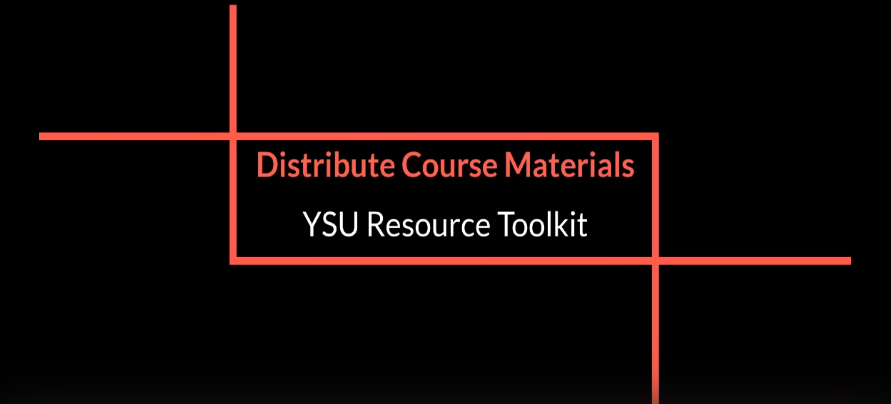
Click the image above to view the video!
This video is a walkthrough of the strategies, technology, and resources found on this outcome webpage. It was recorded during the summer Resource Toolkit Workshop Series (July 2020). You can access the video using your YSU credentials. Please contact atkaufman@ysu.edu if you are unable to access the video.
Holding a live virtual lecture brings consistency to your students’ class schedule. It also adds a level of personalization to your course. Live lectures do require additional planning and considerations to ensure an engaging and meaningful environment. YSU supports both WebEx (PDF Tutorial; Web Tutorial) and Blackboard Collaborate (Video Tutorial) for this type of streaming.
Use the below tips and best practices for facilitating a live lecture through a web-conferencing platform.
- Host a Practice Session
To host an engaging lecture, you first need to feel comfortable in the platform you choose to use. Contact an ACT member to schedule a test run and walk through the features and tools you will use during your live class. You can also test out the platform with a group of friends and family to simulate a realistic classroom environment.
Running a practice session will give you an opportunity to test your equipment and to identify any holes in your technology. If there is technology you are missing, contact ITS to request additional equipment.
- Classroom Mangement
Just like in your physical classroom, set virtual classroom guidelines. Are students required to turn on their webcams? Should students remain on mute throughout the class? How can students ask questions (chat, unmute, etc.)?
Don’t forget to include short breaks to keep students engaged and attentive. Depending on your students’ schedule, they may be leaving one virtual lecture and immediately joining another. Build in short breaks, even if it is a quick 5 minutes to step outside, grab some water, or decompress before moving to a new topic in your lecture. This can help simulate the casual breaks that are taken in a physical classroom. Set a hard start and stop time to manage your time.
Do not penalize students who are unable to attend the live stream lecture, since technology barriers may be significant. Be sure to record your lecture and provide alternatives for participation through discussion boards.
- Break It Up & Add Interaction
- Use breakout groups in Blackboard Collaborate to facilitate small group collaboration outside of the main course room. Any video, audio, or file sharing that takes place in a breakout group is private and separate from the main room.
- Ask polling questions periodically throughout the lecture to break up content, conduct a knowledge check, or start a class discussion. Use a platform such as Kahoot or Poll Everywhere, a game-based student response platform, to run individual and team competitions.
- Build short group exercises or realistic problems into your lecture to engage students into discussions or debates.
- It’s easy for your stuents to default to a passive listener while attending a virtual lecture, therefore, slim down your PowerPoint slides and focus the presentation on explaining examples or real-life scenarios. Distribute the full PowerPoint ahead of time as a reference.
Is a live lecture necessary? Consult with an ACT member to review your course material and devise alternative means for content delivery such as recorded lectures, discussion boards, or group activities.
- Recorded Lectures
- If technology and bandwidth are issues, record your lecture using Blackboard Collaborate (Video Tutorial; Web Tutorial), WebEx Meetings and Teams (PDF Tutorial; Web Tutorial), or Screencast-o-matic (PDF Tutorial). Upload your video to Microsoft Stream (PDF Tutorial) for closed captioning of recorded lectures, and then post the link to Blackboard or in your shared OneDrive folder (Video Tutorial).
- Students are more likely to engage with lectures broken up into smaller time chunks. Try to limit your video to under 15 minutes. You can post multiple videos of your lecture and include other ways of sharing content. (PDF Guide) Contact ACT if you have any concerns about privacy or streaming.
- Annotate your PowerPoint slides or record a voice-over as you go through your slides (PDF Tutorial), a shared screen, or a whiteboard. A shared whiteboard is available in WebEx Meetings and Teams (PDF Tutorial) or Microsoft Whiteboard (PDF Tutorial).
- Voice record yourself using a free voice recording app, such as Voice Memos for iPhone, and upload the file into Blackboard or a shared OneDrive folder (PDF Tutorial). If needed to accommodate students, also share a script with students. An audio file may be easier for students to access on their mobile devices.
Reference: https://www.insidehighered.com/sponsored/teaching-practices-your-virtual-classroom
