Faculty Success Photo FAQ & Guidelines
Portrait picture guidelines (faculty success)
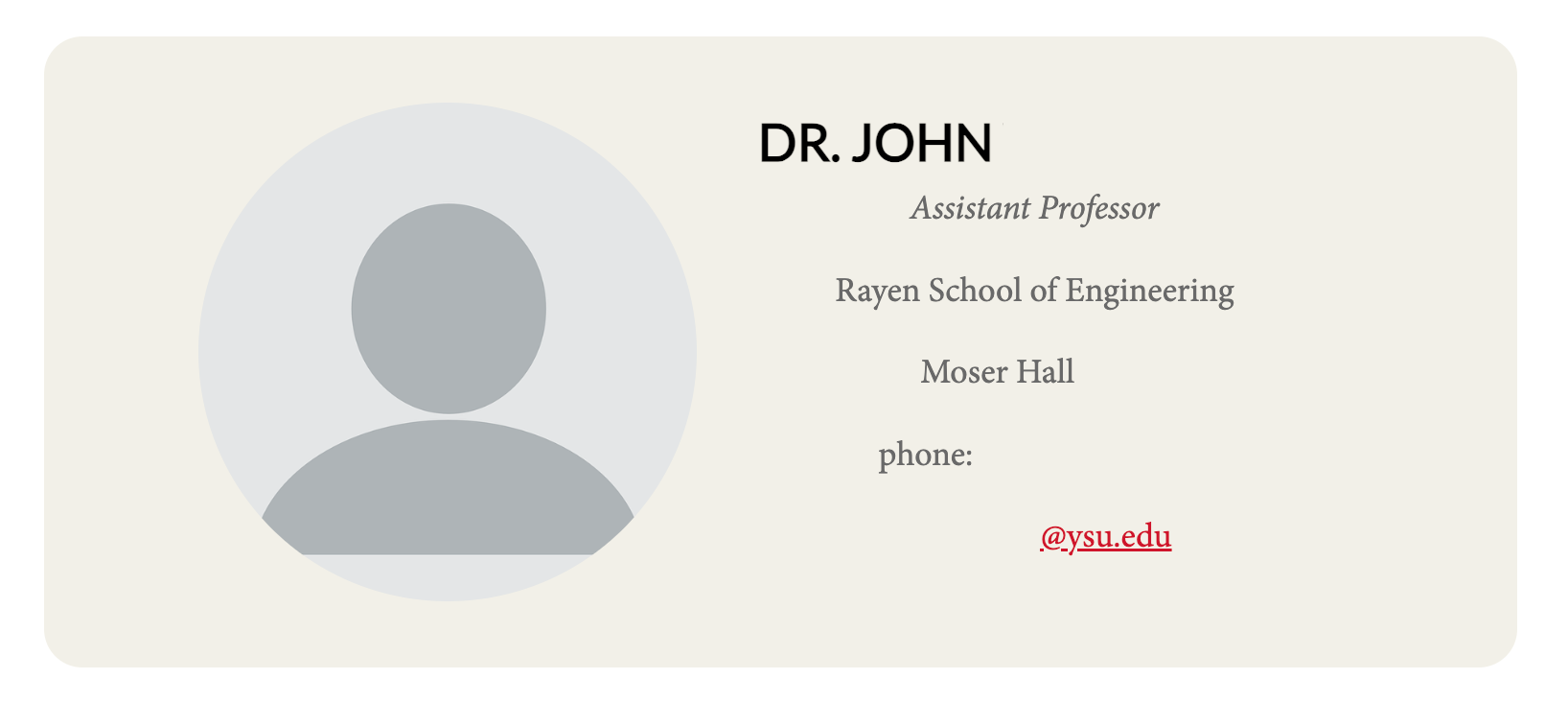
In order to avoid the default profile picture as seen above, you will need to submit a 300 pixel x 300 pixel or greater square aspect ratio (also known as 1:1 ratio) portrait to James Dittrich, Web Programmer as an attached file via email. This portrait must be a .PNG file and be in line with the below standards (reference: U.S. Passport Photo Requirements). The file name should also reflect your YSU username, so if your YSU email is ptpenguin@ysu.edu, name the file "ptpenguin". Failure to follow these standards or rectify issues identified with submitted media enable us to postpone uploading your profile picture until said issues are resolved.
- Ensure that the image is a minimum of 300 pixels by 300 pixels (or larger) and is cropped at a 1:1 (square) aspect ratio with the face of the portrait centered.
- Checking the image size: On any computer you can right-click the image file and look for the menu option "properties". This menu will show you the total width and height of the image (hint: 1:1 aspect ratio means that these values must be the same).
- Fixing the image size: If your portrait is too tall or too wide, you can use a photo editing app to crop to 1:1 ratio, with an emphasis on centering your face. If unsure, you may use the U.S Passport Photo cropping tool online.
- Use a clear picture of yourself with no obstructions or social media filters - try not to use a picture with a backround that is too busy.
- If you are scanning a physical photograph for use, ensure that the photo is not crinkled or damaged prior to scanning.
- Glasses are of course permitted (we ignore this part of U.S Passport Photo Policy) however we encourage double checking that portions of the face are not obscured due to light/glare.
Example of a good Faculty Success photo:

What was done right:
- Clear visuals of face.
- 1:1 aspect ratio.
- Large image with no compression artefacts, and enough pixels in both width/height.
- Not a busy background.
Example of a Bad Faculty Success photo:
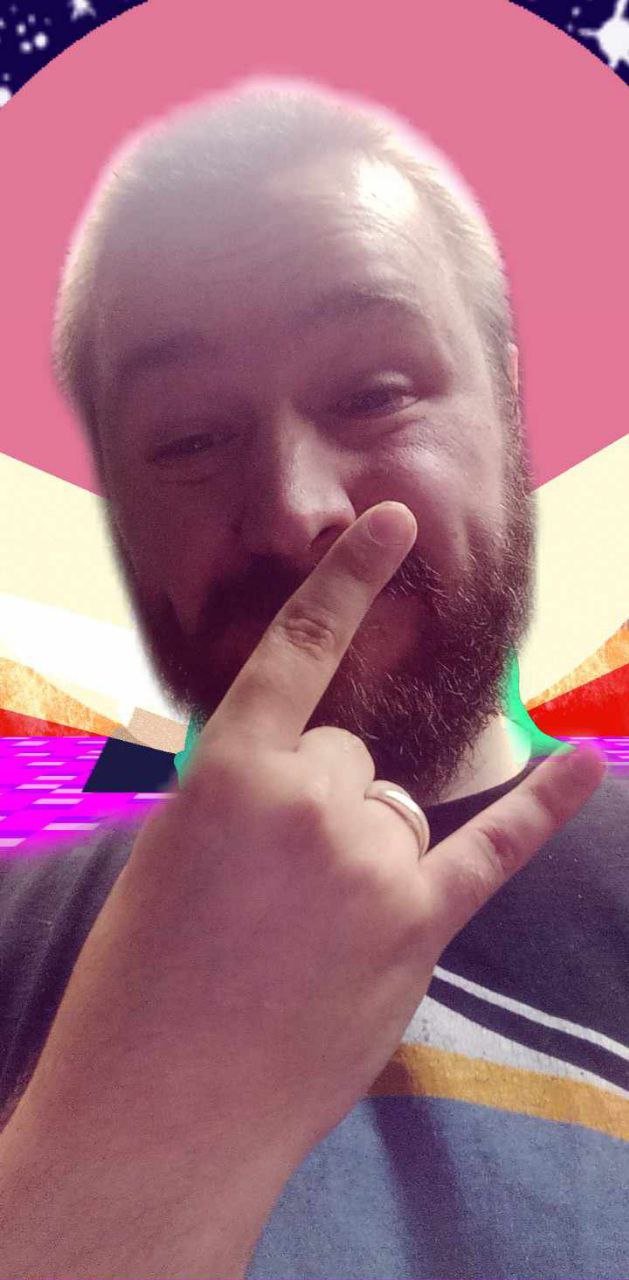
What was done wrong:
- Face obscured by unprofessional hand gesture.
- Portrait aspect ratio.
- Not large enough, missing minimum of 300 pixels in width.
- Busy background using social media filters
I need a portrait for my faculty success profile picture
Youngstown State University, Marketing and Communications department of University Relations has employed a visual and audio specialist who is able to assist you in getting your new portrait taken. To begin this process, fill out this Photo Request Form and await further instructions.
Faculty Success Portrait FAQs
- Q: Can I use a .SVG, .JPEG, or .GIF file format instead?
- A: No, the middleware/microservices responsible for hosting this information is very particular. A .PNG file is required.
- Q: How do I update other information on my Faculty Success and/or ysu.edu/people page?
- A: This is a seperate process from modifying your Faculty Success profile picture. See this page for more details: https://ysu.edu/office-marketing-and-communications/communications/faculty-success
- Q: Information on my ysu.edu/people page is being duplicated due to the Faculty Success widget. How do I remove duplicate information?
- A: This is due to dated information being held over from previous iterations of your people page. You can request the removal of dated information via the YSU Web Help ticket system, linked here: https://ysu.edu/web-help
