How to Add a Class from the Waitlist
f you received a notification email letting you know that a seat has become available in a course you waitlisted, follow the instructions below. If you need to waitlist a course, follow the instructions here.
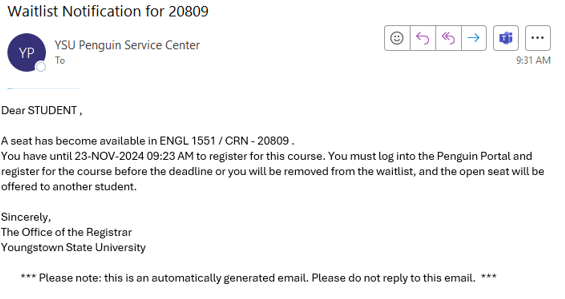
1. Log into your Penguin Portal and click on the “Student Dashboard” card.
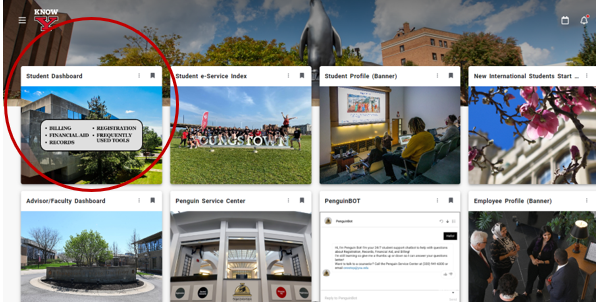
2. Under "Registration", click "Register for Classes"

3. Click "Register for Classes"
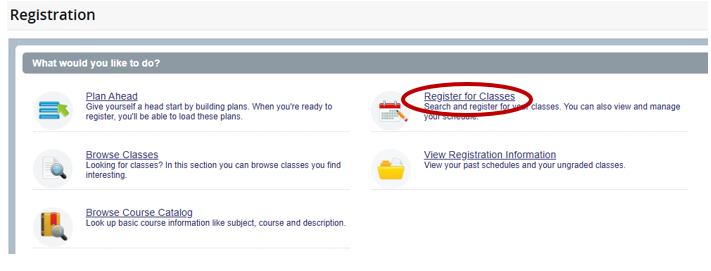
4. Click the dropdown arrow and select the appropriate term then click "Continue"
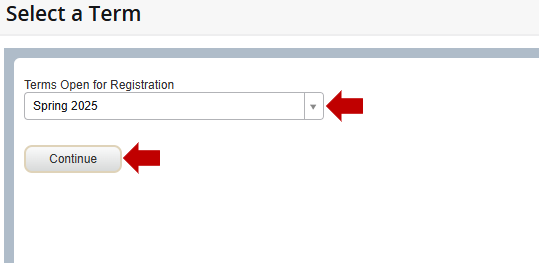
5. In the summary box, located in the bottom right of your screen, look for the course that you received the waitlist notification for. In the action column, click the dropdown that says "None".
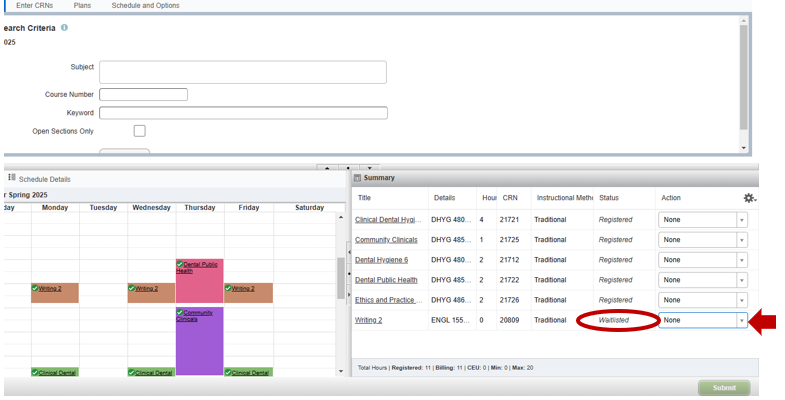
6. From the dropdown options, select "Add Course" then click "Submit"
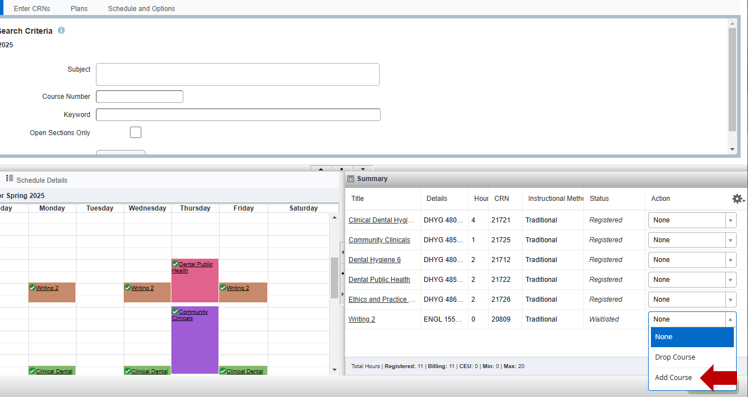
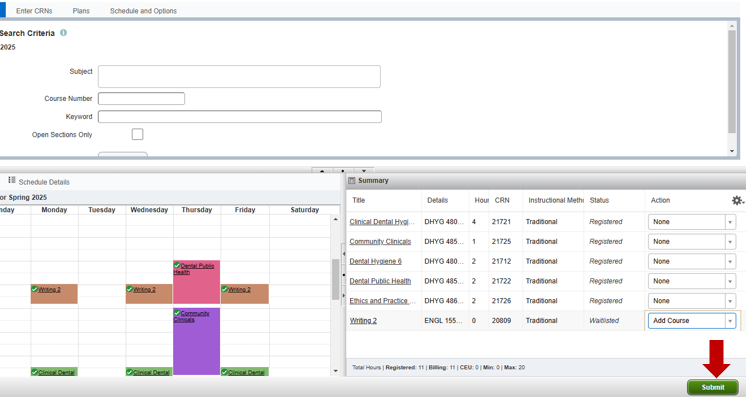
7. You will know you are successfully registered when the status column says "Registered"

