Update Your Faculty/Staff Information
- If you have an update for your prefix (e.g., Dr., Mr. Ms., etc.) please contact the general HR mail box hr@ysu.edu
- If you change departments or have a new position, Human Resources encourages that this change is made via Banner Self-Service
- If you would like biographical information on the directory, please see this resource regarding Faculty Success.
If you have a preferred name, building, room number, phone number, employee web page, second building, or second room number update, please follow the directions below.
Step One: Log into Penguin Portal
- Go to penguinportal.ysu.edu and log-in with your YSU credentials.
- Find and click "Employee Profile (Banner)" within the Penguin Portal.
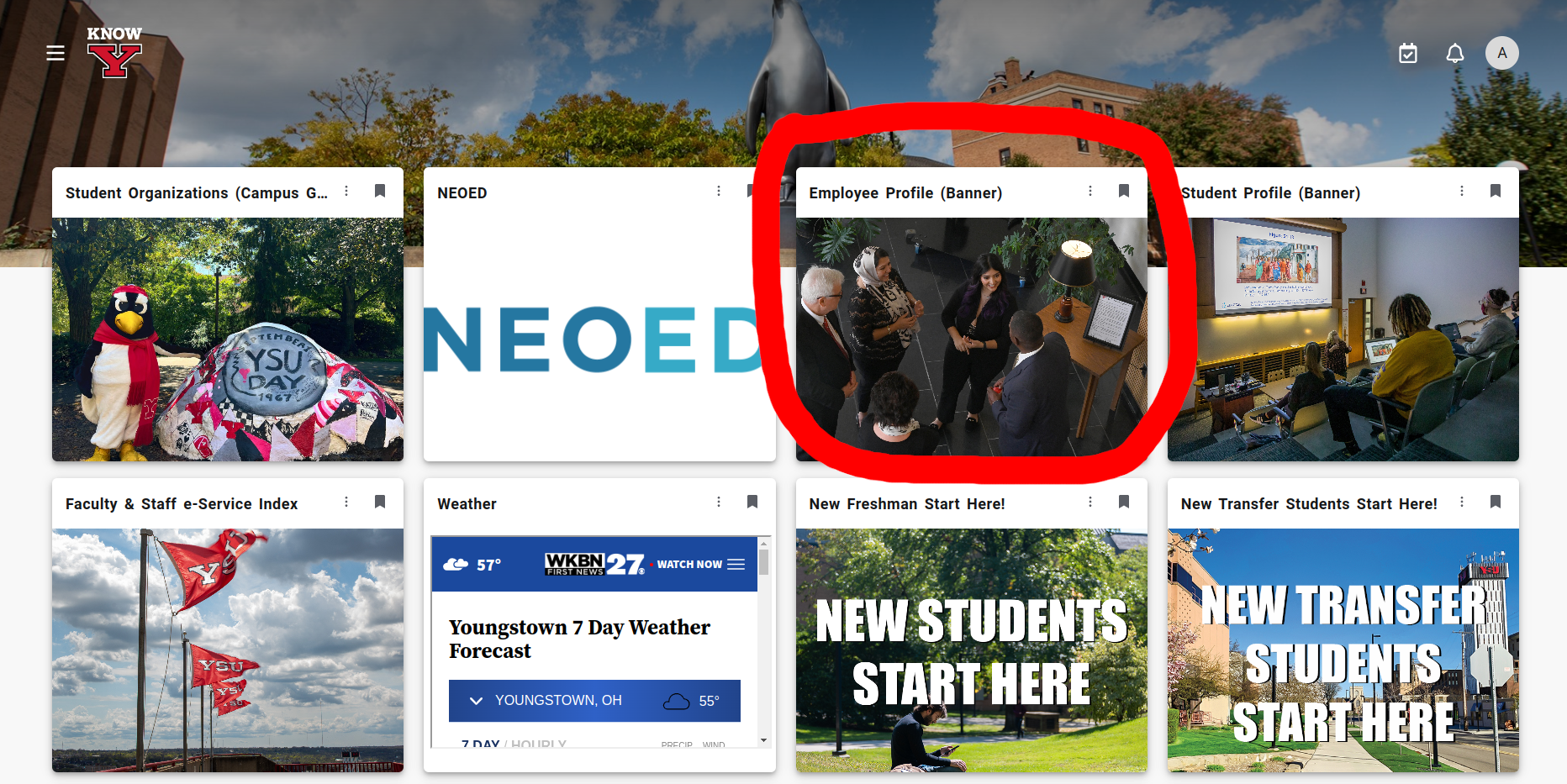
Step Two: Go to "View/Update Faculty Staff Directory Information"
- Once you are in the Employee Profile on Banner, click the "View/Update Faculty Staff Directory Information" link underneath "My Activities" section on the right-hand side, circled below.
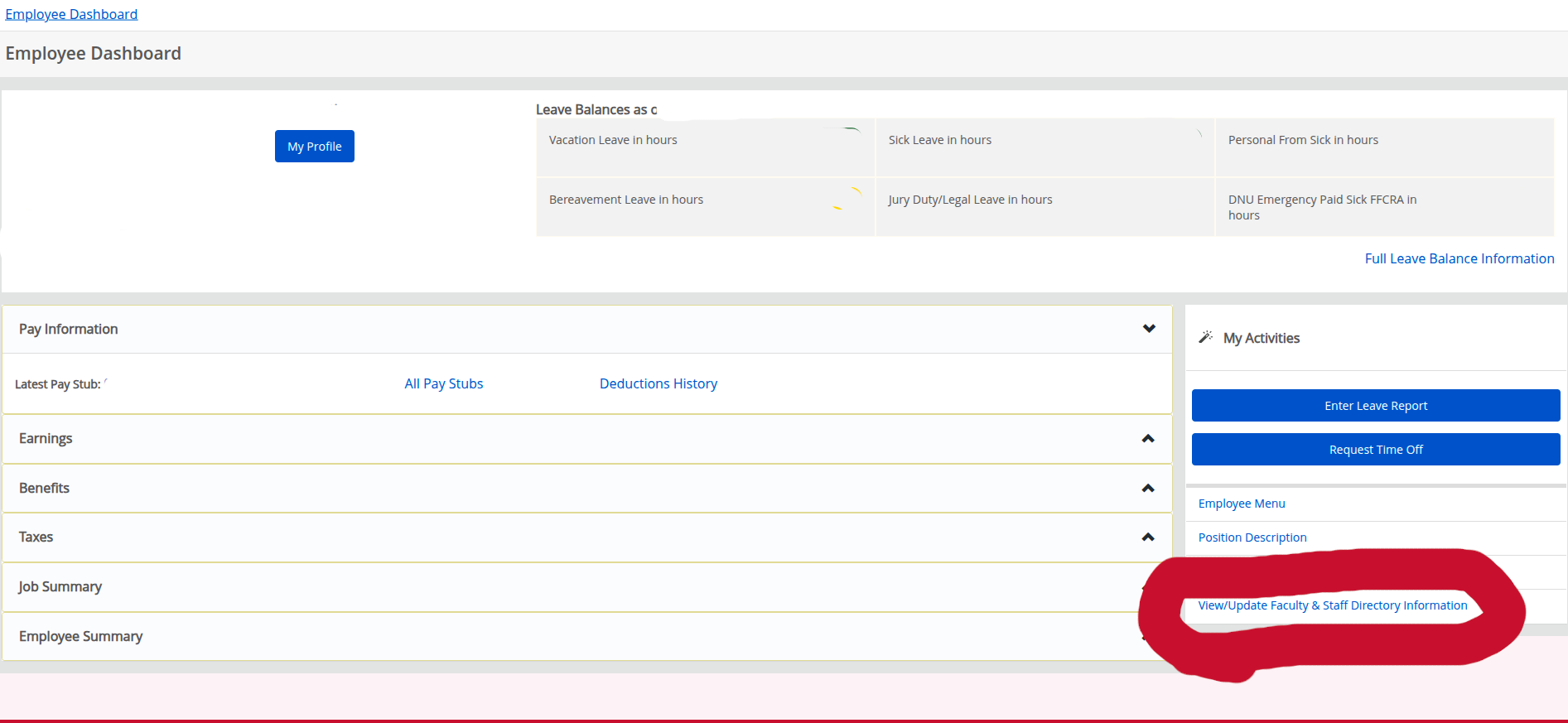
Step Three: Enter Your Changes and Click Submit
- At this point, you should be able to modify your directory information*. This includes preferred name, room number, website, phone number, and email.
- Please keep in mind this is not a means to circumvent any changes that should otherwise be handled by the appropriate YSU departments. Such changes may include but are not limited to: Watermark/Faculty Information, Position Title, and changes in honorific (e.g. Mr. Smith to Dr. Smith, or Ms. Jane Doe to Mrs. Jane Doe).
- Additional note: This specific updating process cannot be done on behalf of others as it requires the Penguin Portal log-in specific to the user.
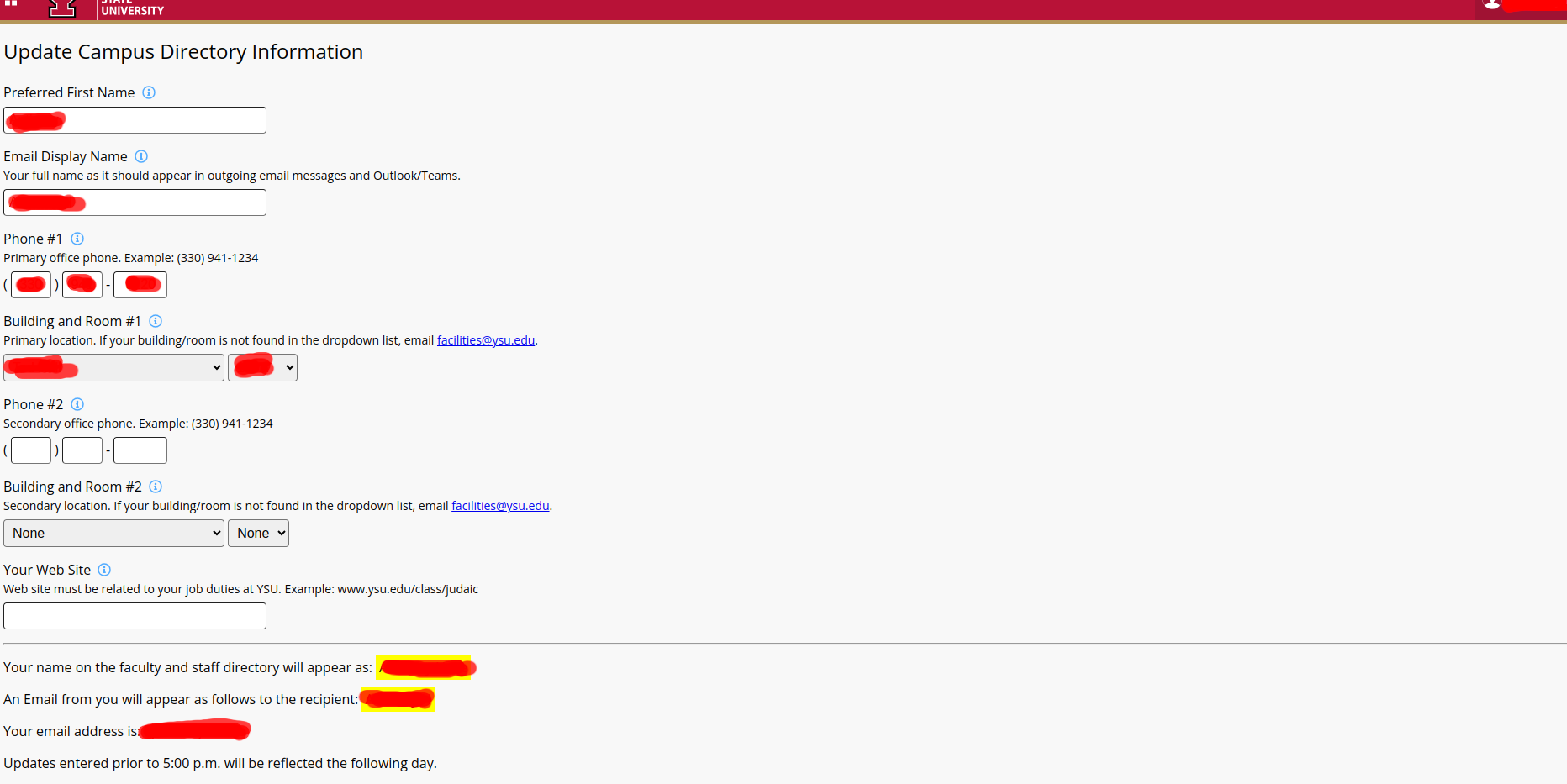
* Please bear in mind that these changes are not instantaneous, and may take up to 3 business days to fully process and show on the website.
