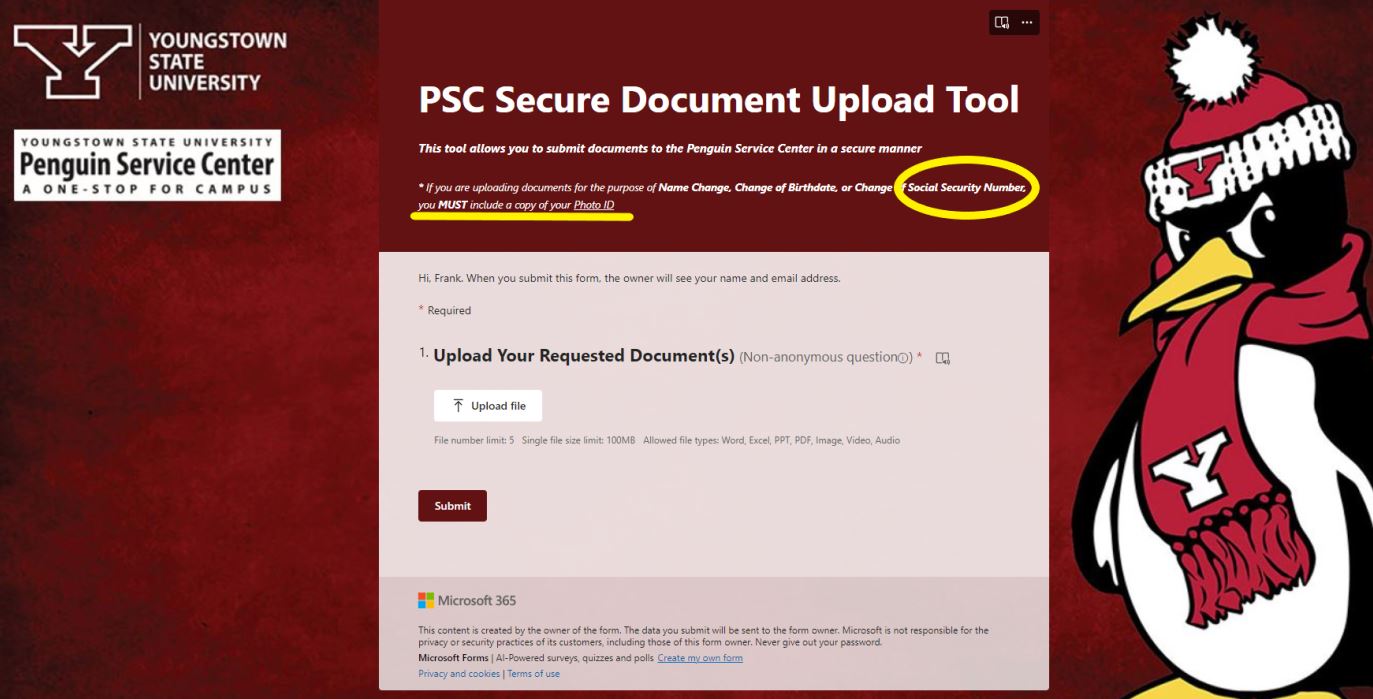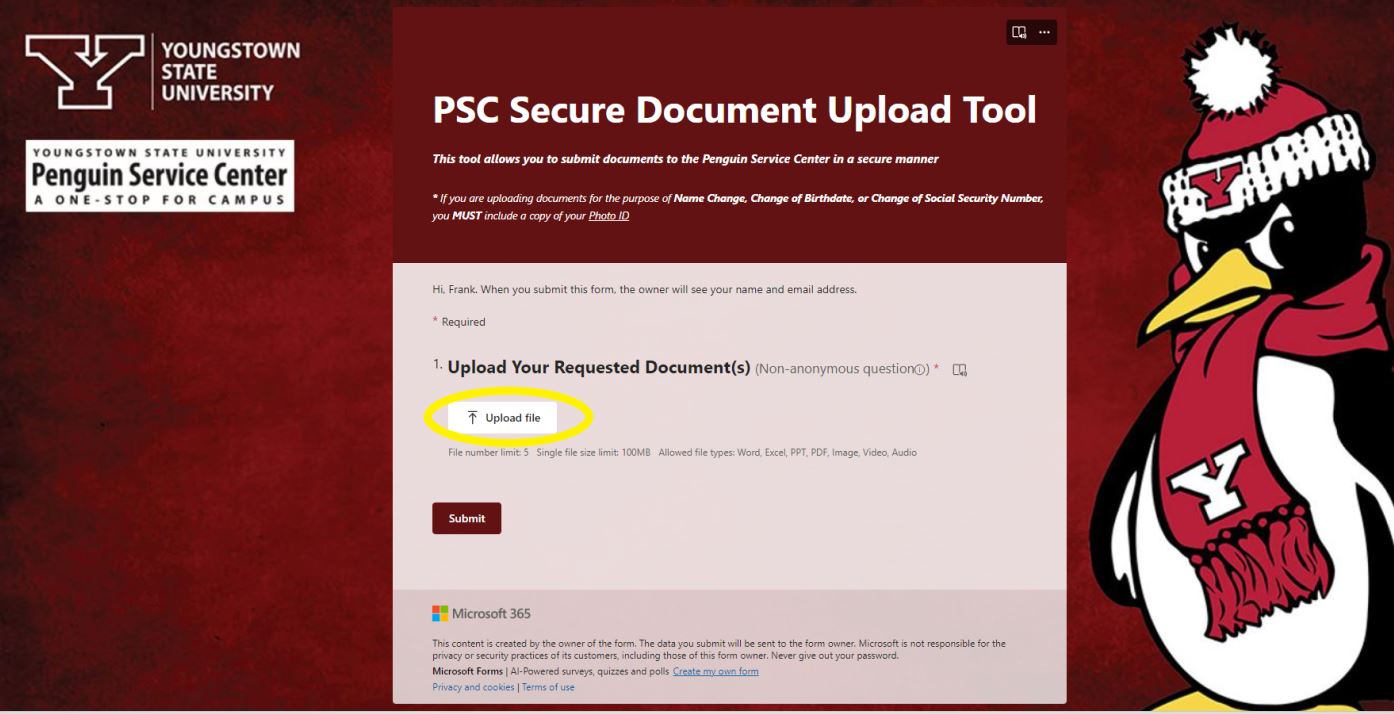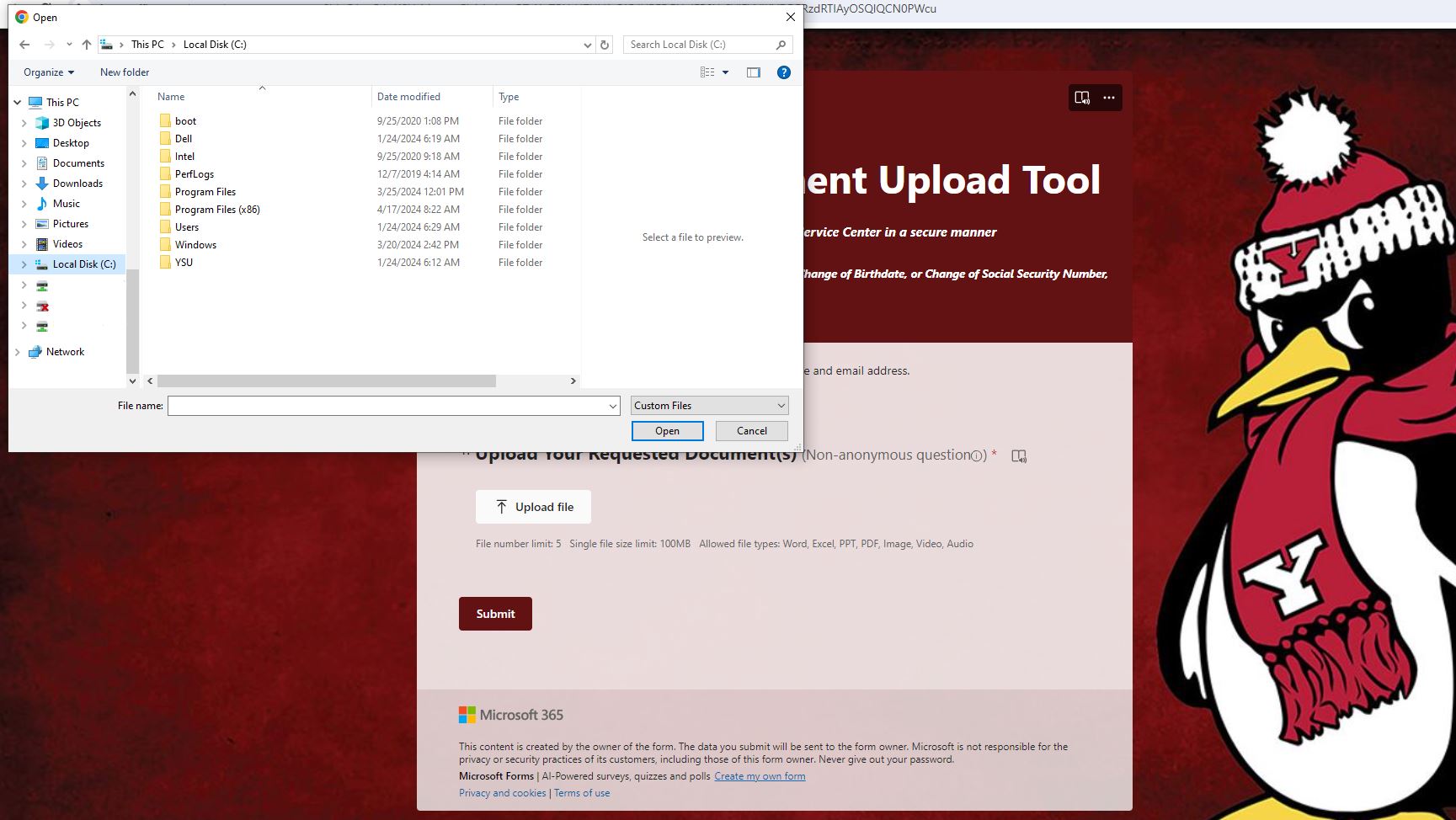Students may update a Social Security Number on their student profile by using the Penguin Service Center (PSC) Secure Document Upload Tool. In order for PSC staff to update a Social Security Number, the student must provide a valid Photo ID along with a copy of the Social Security Card. You may also call the Penguin Service Center at (330) 941-6000 for assistance. Please find instructions for this process below.
*Students should never email copies of sensitive documents such as a Social Security Card.
1. Scan or take a photo of your valid Photo ID and Social Security Card.
2. Go to the PSC Secure Document Upload Tool. You will log in using your Penguin Portal Username and Password.
Note: Users without a Social security number and users who have guest accounts must contact the IT Service Desk to set up their account!
3. Click on "Upload File".
4. Choose your saved files (Valid Photo ID and Social Security Card).
5. Click on "Submit". You will receive confirmation that your documents were uploaded.