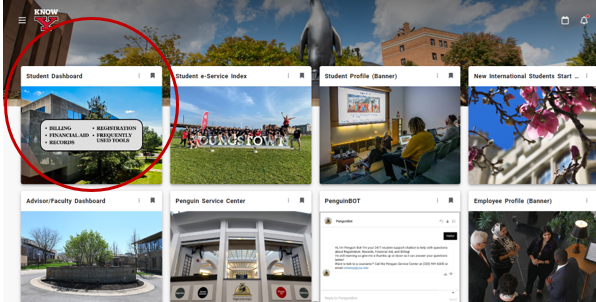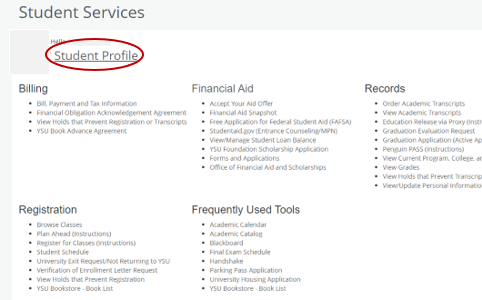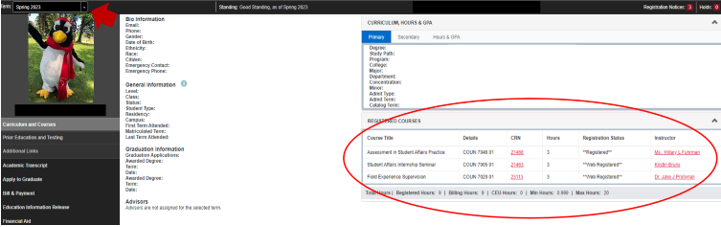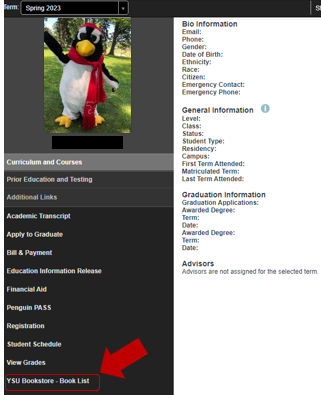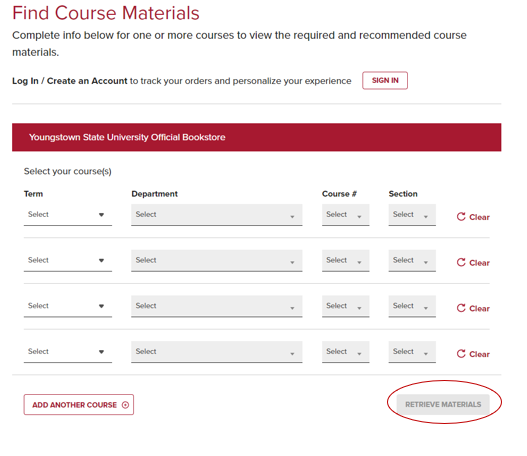Once registered for classes, students may log in to check their book list for the semester. If the book list is not yet available, students may request an emailed notification when the book list is available.
1. Log into the Penguin Portal. Select "Student Dashboard."
2. Choose the "Student Profile" link at the top.
3. On the left above your picture, select the term you wish to view from the drop-down menu. On the right side of the screen, make note of the course information for that term. You may use this list later.
4. Once you have selected the correct term and made note of your registered courses, select "YSU Bookstore - Book List" located to the left of the screen.
5. You will be brought to the YSU University Bookstore page where you will select a term, the course department (subject), course #, and section (CRN) for all registered courses. Then select "RETRIEVE MATERIALS."