1. Log into the Penguin Portal
2. Under the e-Services for Students section, click “Banner Self-Service”
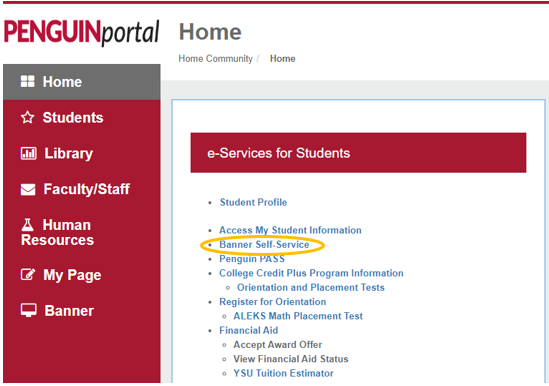
3. Click “Personal Information”
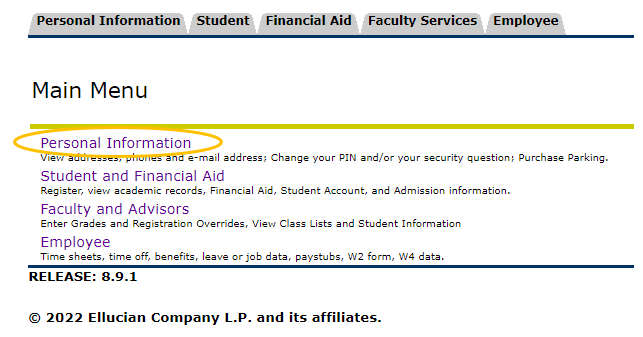
4. Click “View/Update Personal Information”
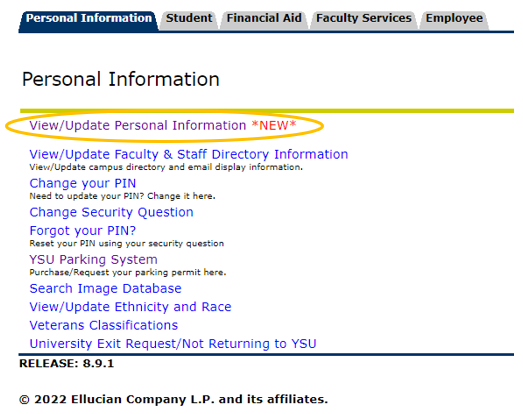
Here you will find your Personal Information page:
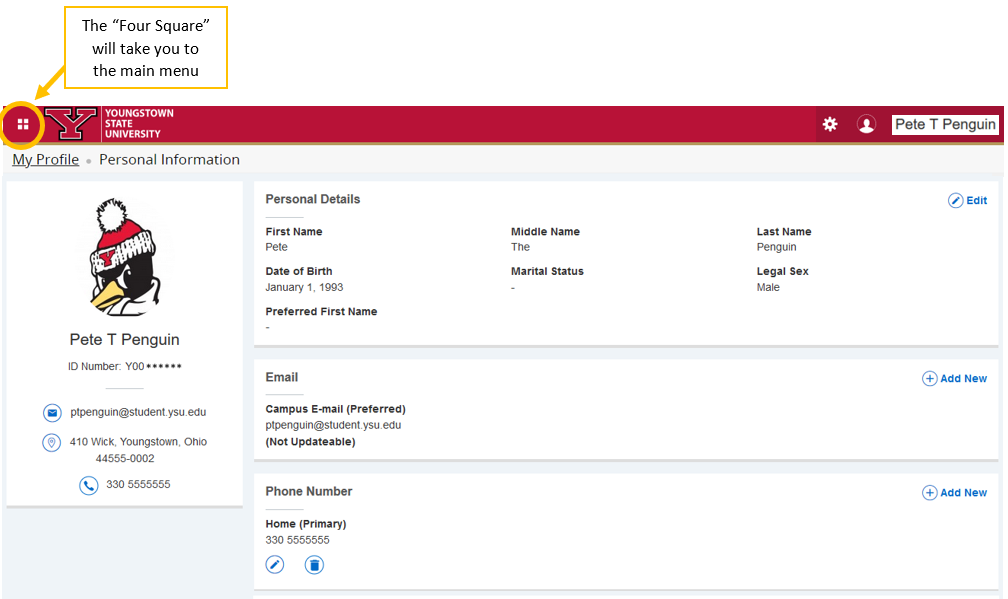
How to Change Personal Information
It is imperative for students to always make sure their personal information is up to date
in the Penguin Portal. This ensures they receive important mail like refund checks, and enables YSU staff to reach students if necessary.
Here is how you can confirm and update your personal information:
- Navigate to the Personal Information page in your Penguin Portal
- Find the section that you wish to edit, and click on the edit button
(blue circle with pencil icon). Edit your selection, then save your changes by clicking “Update.”
- If you would like to add a new piece of information to one of the sections, click on the “Add New” button on the far right of the screen with the blue plus sign icon.
- If a piece of information is out of date and no longer relevant, you can delete it by clicking the delete button
(blue circle with trash can icon).
***Please note***
Some areas may not be edited through Self-Service Banner (your Penguin Portal), including the following: Name, Date of Birth, Marital Status, Legal Sex, and YSU Student Email Address. If you wish to change any of these items, please contact the Penguin Service Center at 330-941-6000 or onestop@ysu.edu for assistance.
