
Activate a New Account
-
Click Forgot password? let's get a new one.

-
Click the Activate New Account.
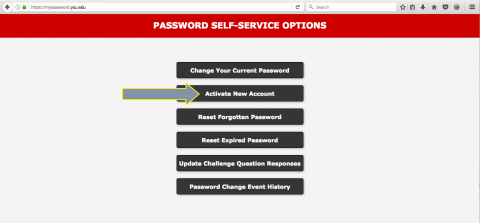
Access the YSU Portal
-
Click the Log In button under the MY YSU.
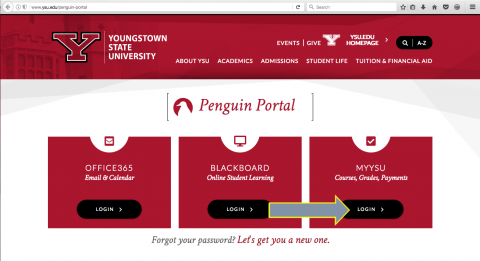
-
Enter Username and Password into the Secure Access Login.
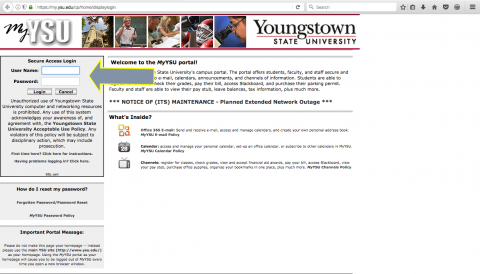
-
Your Banner ID is shown at the top of page.
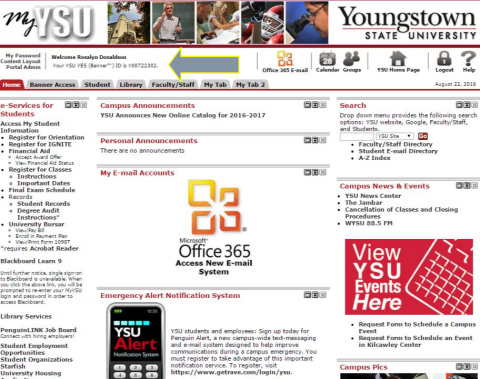
Personal Information
To view or change your personal information in Banner.
-
Click the Banner Self Service link under the Faculty/Staff tab.
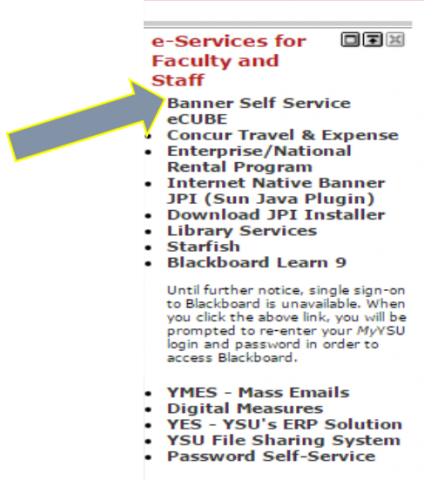
-
Select the Personal Information link.
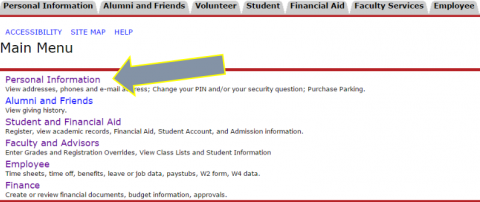
-
Then Select the View/Update Faculty & Staff Directory Information.
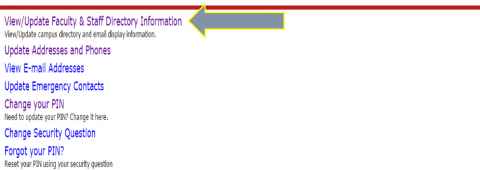
-
Information can be updated for Banner.
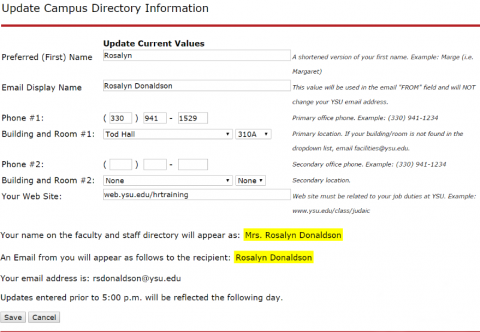
Parking Permit
-
To Register for a Parking Permit, Go to your MY YSU page. Then click on Request Parking Permit.
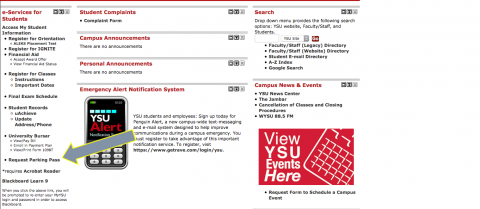
-
Select Register/Purchase to Request a parking pass.
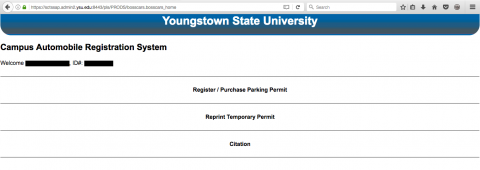
Starfish Early Alert
-
Select the Starfish Link in your e-Service menu.
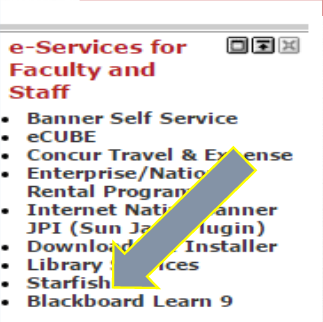
-
Here you can see all your students and information.
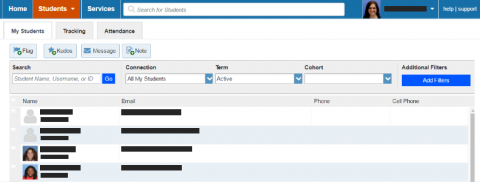
-
Click on a student to get more information about that student.
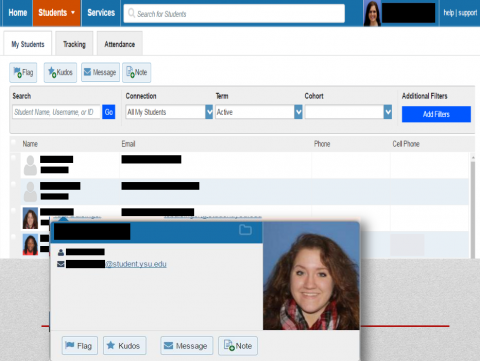
Training
- Blackboard Overview – 8/23 @ 3:00
- Starfish - Online Video
- Five Minutes to Learn about Early Alert
- How to Take Attendance
- Respond to a Progress Survey
- Starfish – Hands-on Demonstration 9/8 & 9/29 @ 3:00
- Visit Register for Training
Rosalyn Donaldson
Manager, Training & Development
rsdonaldson@ysu.edu
(330)941-1529
