Alert Box
Notification Box
Capturing Video with iDVD
Digitizing Video
Image
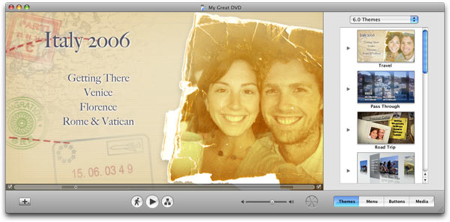
- Turn on the computer.
- Make sure the breakout box (Sony Media Converter) is plugged in. Press the “ANALOG IN” button. A green light will be displayed next to “ANALOG IN”.
Image
- If you are digitizing media using the VCR make sure that the video–in wire from the break-out box is plugged into the video-out slot in the back of the VCR. (If digitizing media from the DVD player make sure the video-in cord is going to the video-out slot in the back of the DVD player.) Make sure all your wires are plugged in the right slots. (Red goes to red, White goes to white, yellow goes to yellow)
- Insert VHS tape into VCR. (Insert DVD into the DVD player.
- Launch iMOVIE by clicking on the iMOVIE icon .
Image

- Select Create Project.
Image

- Go to File>New. Name the clip and select the destination where you want to save your file.
Image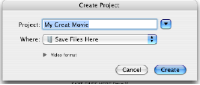
Note: If someone else has been working in iMovie previously, his or her project may load automatically. If this happens, choose File> New Project or File > Open Project to begin your own.
- Push the Input/Edit toggle left towards the camera icon.
Image

- Press Play on the VCR or DVD and click the Import
on the screen.Image

- To stop digitizing click the Import
on the screen again.Image

- Push Stop on the VCR.
- Set the play head (big rectangle) at the beginning of the actual movie, and click Apple + T key on the key board to split the clip.
- Select the footage to be deleted and click delete on the key board.
- After editing all of the clips, drag and drop the imported clip onto the timeline at the bottom of the screen.
Image
- Go to Share >iDVD.
- You are then prompted to confirm your choice. Click Share. This opens the program iDVD in another window.
- Go to File>Burn DVD. Click on the burn icon two times to burn a DVD. Make sure a recordable DVD is in the DVD drive. If not, DVD will prompt you to insert a blank recordable DVD.
Image
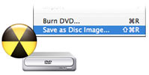
Digitizing Video Summary
- Open iMovie program
- File new- give project a name
- Click Create
- Move to the camera mode for importing
- Put video in the VCR
- Click import on the screen and click play on the VCR
- To stop importing, Click import again and click stop on the VCR
- Edit the movie, by dragging the clip to the time line.
- Set the play head (big rectangle) at the beginning of the actual move, and click Apple + T key on the key board to split the clip.
- Select the footage to be deleted and click delete on the key board.
- After editing select from the share menu iDVD and click shared (iDVD program open)
- Choose a name them, edit the title
- Click on the burning Icon to burn to DVD
